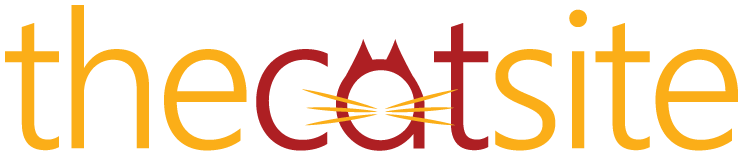There are two ways to post pictures here, by remote linking them from another website, and by attaching them to a post. Due to the sheer number of members, we prefer that you remote link your pictures.
To remote link your photos, you need to have them stored on a website that allows remote linking. There are many free websites that you can use, and most Internet Service Providers include webspace in your service agreement. Just ask them about it! If you are a member of AOL, you can host your pictures there under Keyword Publish 123. Another service that allows remote linking is www.photobucket.com. Image Magician is free, but they do ask for donations to keep their site running. Please note that Tripod and ImageStation do not allow remote linking.
To post your picture using remote linking, be sure that you have the web address for the photo, not just the page where the photo is located. To find this, right mouse click on the picture and choose “Properties†then copy the web address found in the Properties box. When you are posting here, click on the “IMG†button above the box where you type your reply and paste the web address of your picture in the pop up box.
To post from your computer: Please note you must have Adult Cat status (100 posts, member for 30 days) to be able to attach images directly from your computer to the site. Prior to Adult Cat status, you can remote link to your heart's content. First, please refer to this thread for space restrictions of photos uploaded directly to the site. If your pictures are too large, you have to reduce the size in a photo editing program. There is a pretty good Freeware program that I use, which you can download at www.irfanview.com . The instructions for reducing the size here are directly for Irfanview, but any photo editing program like Picture It, Photoshop, even Paint will work (for Paint, it is under Image, Attributes)
Open your picture using Irfanview or other photo editing program, then go into the Image pulldown menu. Select "Resize/Resample" and in the first set of boxes on the left side of the window, make the largest side of your picture 400 pixels. Generally, as long as the picture is less than 400x400 pixels, you should be fine to post here. It also has to be less than 33Kb in size, so if you have the choice, save it on Medium or Low detail, and as JPG. BMP format does not work.
To add the pic to your post (you can only attach one pic per post using this method), just below the Options section in your posting window is Attach File: Click the Browse button and open your picture as you would in any other program.
If you post from your computer and you Preview your picture, you will have to repeat the Browse process. I know that at one point we were having problems with seeing the pic in the Preview, so you may just have to take a leap of faith and just Submit Reply with the picture attached.
To remote link your photos, you need to have them stored on a website that allows remote linking. There are many free websites that you can use, and most Internet Service Providers include webspace in your service agreement. Just ask them about it! If you are a member of AOL, you can host your pictures there under Keyword Publish 123. Another service that allows remote linking is www.photobucket.com. Image Magician is free, but they do ask for donations to keep their site running. Please note that Tripod and ImageStation do not allow remote linking.
To post your picture using remote linking, be sure that you have the web address for the photo, not just the page where the photo is located. To find this, right mouse click on the picture and choose “Properties†then copy the web address found in the Properties box. When you are posting here, click on the “IMG†button above the box where you type your reply and paste the web address of your picture in the pop up box.
To post from your computer: Please note you must have Adult Cat status (100 posts, member for 30 days) to be able to attach images directly from your computer to the site. Prior to Adult Cat status, you can remote link to your heart's content. First, please refer to this thread for space restrictions of photos uploaded directly to the site. If your pictures are too large, you have to reduce the size in a photo editing program. There is a pretty good Freeware program that I use, which you can download at www.irfanview.com . The instructions for reducing the size here are directly for Irfanview, but any photo editing program like Picture It, Photoshop, even Paint will work (for Paint, it is under Image, Attributes)
Open your picture using Irfanview or other photo editing program, then go into the Image pulldown menu. Select "Resize/Resample" and in the first set of boxes on the left side of the window, make the largest side of your picture 400 pixels. Generally, as long as the picture is less than 400x400 pixels, you should be fine to post here. It also has to be less than 33Kb in size, so if you have the choice, save it on Medium or Low detail, and as JPG. BMP format does not work.
To add the pic to your post (you can only attach one pic per post using this method), just below the Options section in your posting window is Attach File: Click the Browse button and open your picture as you would in any other program.
If you post from your computer and you Preview your picture, you will have to repeat the Browse process. I know that at one point we were having problems with seeing the pic in the Preview, so you may just have to take a leap of faith and just Submit Reply with the picture attached.