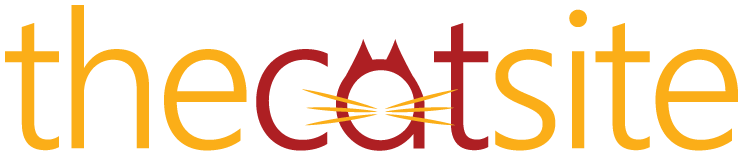How do people post a picture of their screenshot? How do you get it to be a smaller size? I've seen it done here and on other forumns, especially if you want someone to see what exactly you are looking at on your computer screen. How is it done? Step by step instructions needed. Also, does the screenshot itself need to be downsized by Irfanview, like we would downsize a picture that is too big? I hope my question made sense. Cindy W.
-
Too many ads? Join our community of cat lovers now to reduce ads by 90%! Click here to join for free!
How to print screen?
- Thread starter cindy w.
- Start Date
Basically there is a button on the top portion of your keyboard that says "Print Scrn". Just hit that once. It will make a copy of your screen. You cant see that its doing it, but it did. Then you need to open up a photo program to paste it in. Microsoft Paint should work unless you have Photoshop or another type of Photo software. Make a new file in whatever photo program you have by clicking FILE -- NEW. Then FILE PASTE to paste the pic there. Then you need to resize it.. you can either resize it in that photo program, or just save it, and upload it to image station and resize it there.
- Thread Starter Thread Starter
- #3
Thanks a bunch! I always wondered how to do that! Cindy W.


You're welcome


Word Processing and mail programs work too. We use it all the time at work.
for Irfanview:
1) "Print Screen" keyboard button - press once (entire screen will be captured to Windows Clipboard)
2) Launch Irfanview
3) Irfanview EDIT menu > PASTE - Irfanview window will maximize to hold your screen grab
4) IMAGE menu > RESIZE/RESAMPLE
- Preserve Aspect Ratio: checked
- Set new size: Width 399 pixels if you want to attach image to a post on these forums
- Resample is usually OK
5) Optional: if the resampled image is a bit fuzzy, IMAGE menu > SHARPEN can bring out some detail
6) FILE menu > SAVE - choose JPEG in the Save... window, new window "JPEG/GIF Save Options" should pop up - choose Save Quality somewhere in the 40-60 range (this determines the size of your image file - should be under 32K for these forums)
NOTE: you may need to try saving at a few different Quality settings to get an exact file size that you need.
My 1st save, at Quality 75, created a 33.3K image; 2nd save at Quality 60 yielded 26.7K:
1) "Print Screen" keyboard button - press once (entire screen will be captured to Windows Clipboard)
2) Launch Irfanview
3) Irfanview EDIT menu > PASTE - Irfanview window will maximize to hold your screen grab
4) IMAGE menu > RESIZE/RESAMPLE
- Preserve Aspect Ratio: checked
- Set new size: Width 399 pixels if you want to attach image to a post on these forums
- Resample is usually OK
5) Optional: if the resampled image is a bit fuzzy, IMAGE menu > SHARPEN can bring out some detail
6) FILE menu > SAVE - choose JPEG in the Save... window, new window "JPEG/GIF Save Options" should pop up - choose Save Quality somewhere in the 40-60 range (this determines the size of your image file - should be under 32K for these forums)
NOTE: you may need to try saving at a few different Quality settings to get an exact file size that you need.
My 1st save, at Quality 75, created a 33.3K image; 2nd save at Quality 60 yielded 26.7K:
- Thread Starter Thread Starter
- #7
Thanks a lot for adding the Irfanview information. It is great. Thanks a lot! Cindy W.


- Thread Starter Thread Starter
- #9
I got all the way to step 6 with no problems. The part where you said a new window would pop up saying "JPEG/GIF Save Options" never popped up. I did hit the options button and used the slider to reduce the quality to the 40 setting for this screen capture. It didn't show me the size of my file that I could see, so I do not know if it is under 32K. Do I have to just guess at it? Hope that made sense! Thanks in advance...Cindy W.




Nice screen capture!
Either something's wrong with my Irfanview or I have a different version - checked the Help and it states that there's an Options button, so you did the right thing. I don't get an Options button when I go to Save as JPEG - my Irfanview app says v.3.85 - hmm, bit of a mystery here.
Yes, Irfanview doesn't tell you what size file an image will save out to (vs. Photoshop or some such app that does). You could launch another instance of Irfanview to check saved file sizes, b/c the File Open window tells you image file sizes when Preview Active is checked. This is somewhat clunky, as you have to go through some trial and error - but Irfanview is much cheaper than Photoshop, not just in purchase price but also in the amount of your own hair you need to pull out in process of learning it.

Either something's wrong with my Irfanview or I have a different version - checked the Help and it states that there's an Options button, so you did the right thing. I don't get an Options button when I go to Save as JPEG - my Irfanview app says v.3.85 - hmm, bit of a mystery here.
Yes, Irfanview doesn't tell you what size file an image will save out to (vs. Photoshop or some such app that does). You could launch another instance of Irfanview to check saved file sizes, b/c the File Open window tells you image file sizes when Preview Active is checked. This is somewhat clunky, as you have to go through some trial and error - but Irfanview is much cheaper than Photoshop, not just in purchase price but also in the amount of your own hair you need to pull out in process of learning it.

- Thread Starter Thread Starter
- #12
I really appreciate you taking the time to show me how to do this. There is so much about computers that I do not know...fun to learn how to do something new. Thanks a bunch! Cindy W.