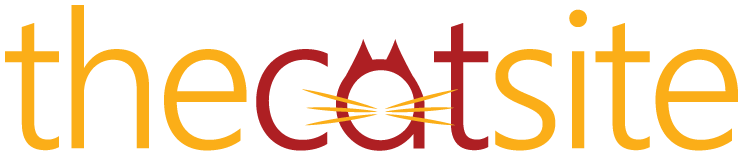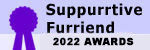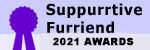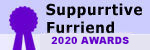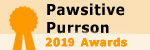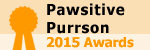- Joined
- Sep 10, 2005
- Messages
- 14,604
- Purraise
- 1,702
My hubby likes to buy me nice things. He came in last week with what he said was an Easter present for me. It was a 23" flat screen monitor for my computer. Now, I already had a nice flat screen, though it was more of a square size, probably 19 inches. He installed this new one and for the life of me I can't get used to it. To tell the truth, it seems like it stretches my eyes trying to see everything. I don't want to hurt his feelings, but I really liked the other one better. Should I ask him to take it back to Staples, or just try to get used to it?