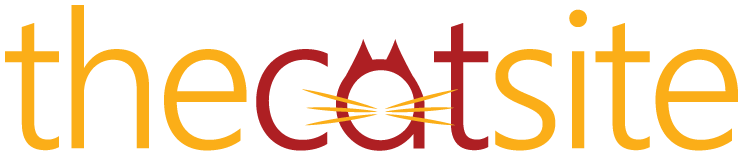- Thread Starter Thread Starter
- #21
Oh, I don't want the text in unusual shapes, I want it to wrap around the picture. Like when you use word etc you can import pictures then click a wrap text button, which wraps the text around the picture so that both are visible.Originally Posted by XxtashaxX
yes you can text warp the way i do this is once you have done the text right click on the layer with text and it gives you an option to warp text. or while you are on text mode at the top left there is also an option to do this.
Or did I simply miss something there?