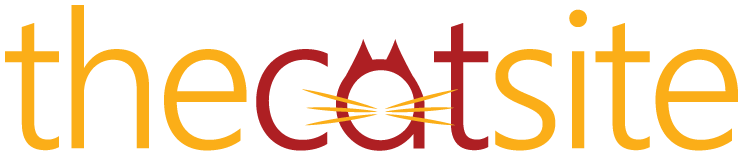I really just want to learn how to post these pictures from my ISP rather than Photobucket....
Here is another.....
Sam and Mewster...on "Lizard Watch"
Is this picture too big?
Here is another.....
Sam and Mewster...on "Lizard Watch"
Is this picture too big?