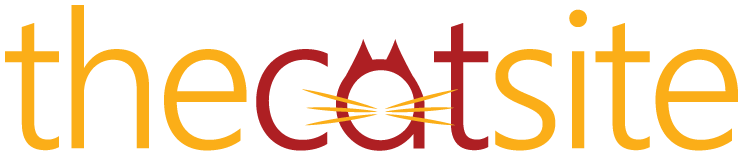We all love that dark edged look, so here is how to create it:
1. With the lasso tool I make an loose selection along the edge of the photo including parts I'd like to darken.
2. choose quickmask and guassian blur that mask from 75-250 (depending on resoltuion.
3. exit quickmask and invert selection.
4. choose either a levels or hue/sat adjustment layer (note the selection becomes the mask) and move sliders. In levels I move the midtones to darken or lighten. In hue/sat I move the lightness slider.
You can also make any of the usual changes to the kitty to make it look better

and after

1. With the lasso tool I make an loose selection along the edge of the photo including parts I'd like to darken.
2. choose quickmask and guassian blur that mask from 75-250 (depending on resoltuion.
3. exit quickmask and invert selection.
4. choose either a levels or hue/sat adjustment layer (note the selection becomes the mask) and move sliders. In levels I move the midtones to darken or lighten. In hue/sat I move the lightness slider.
You can also make any of the usual changes to the kitty to make it look better

and after