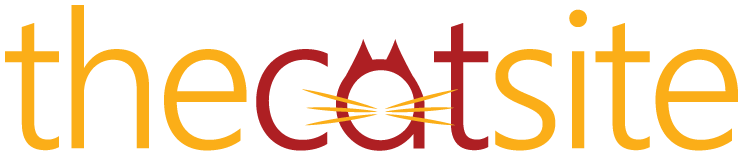Not a bad pic at all, but shadows can make a siggy look uneven, so try making a sig with the lovely talkative Rosie

I didn't ask for a larger size so we can practise working with smaller images also


I didn't ask for a larger size so we can practise working with smaller images also